SF-32 SoundFont Player
A downloadable VST for Windows
SF-32 is a virtual SoundFont keyboard made with SynthEdit. The goal of this project was to create a simple and practical SoundFont player with a clean UI inspired by retro Casio keyboards from the 80s, like the PT-50 and MT-70.
Features include:
- Simple UI with proper text alignment
- ADSR filter
- Response curve for different playing styles
- Velocity bypass for different types of instruments
- 2 types of glide with rate slider mapped to the mod wheel
- 4 types of resampling interpolation for different tones and textures
- 32 keys!
Note: I did not realize FL Studio had released a new SoundFont player until half-way through development. In many cases, the FL SoundFont Player may be the better option. The SF-32 however, loads quicker, has a Response Curve and Velocity Bypass for different MIDI controllers and playing styles, and in many cases, may sound more authentic.
It does however suffer from the same quirks as any other SoundFont player made with SynthEdit. Those being that samples don't always seem to loop correctly and some soundfonts reset their patch number when the plugin window is closed. I'm really hoping this will be fixed in SynthEdit 1.5, along with a graphical update. To the keyboard in particular, which casts odd looking shadows. Updated to 1.5 Beta, so there might already be macOS support. Soundfonts can be edited using Polyphone.
| Status | Released |
| Category | Tool |
| Platforms | Windows |
| Author | Turbosoft |
| Tags | Audio, chiptune, Music, Music Production, Sound effects, VST |
Download
Install instructions
Note: The SF-32.vst3.zip file may be detected by your anti-virus software. This is a false positive and a known issue. I'd much prefer to resolve this issue, but there doesn't seem to be a way at this time.
1. Unzip the SF-32.vst3.zip file.
2. Paste the SF-32.vst3 folder into your computer's VST Plugins directory.
3. Open the SF-32 VST plugin in your DAW of choice. In FL Studio for example, open the Plugin Manager and click "Find installed plugins". You should see "SF-32" in the list to the right. Highlight the star next to it to add it to your plugins list. Then add it to your project by clicking the plus icon in the Channel Rack and selecting it from the drop-down list.


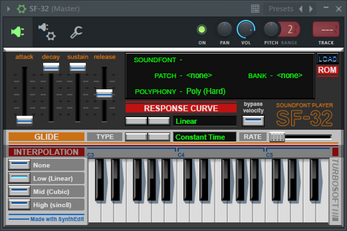

Leave a comment
Log in with itch.io to leave a comment.